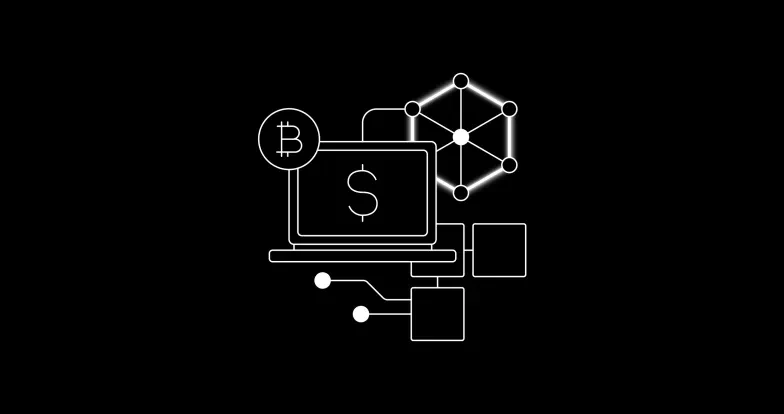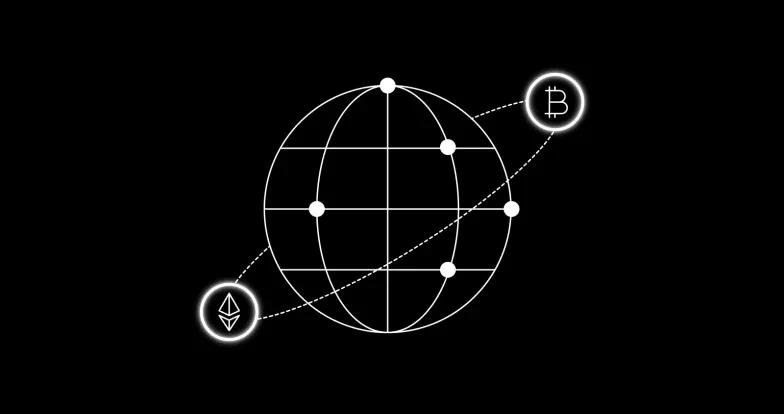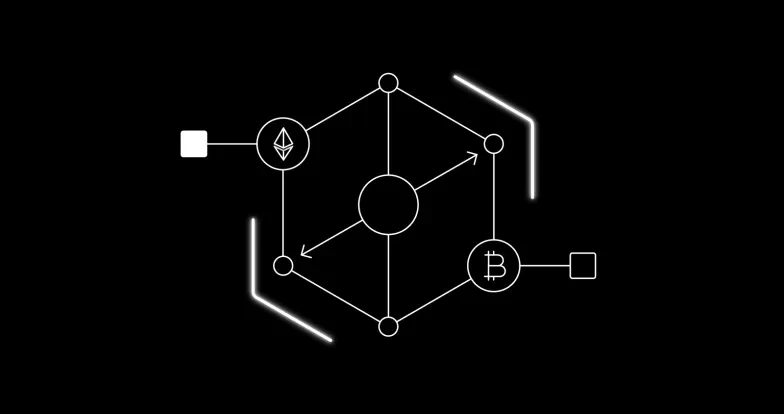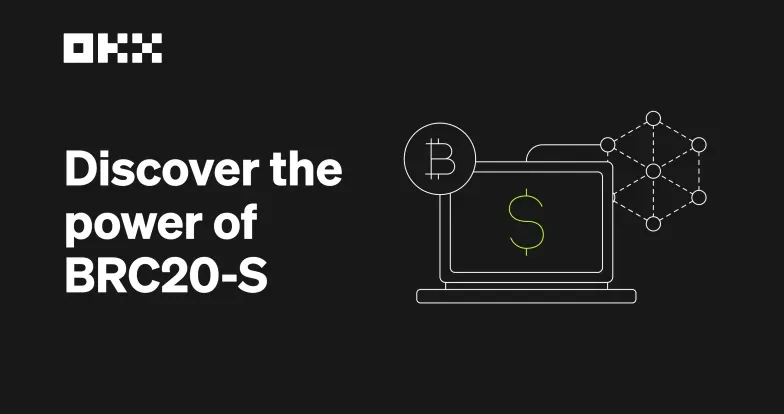How to import MetaMask Wallet to OKX Wallet: Guide for Ethereum Wallet users
Want to import your MetaMask Wallet to OKX Wallet? This guide shows you how to securely transfer your Ethereum assets—including tokens, NFTs, and staked tokens—into OKX Wallet, a multichain wallet that supports 130+ blockchains. Learn how to import your MetaMask wallet using your 12-word recovery phrase via both our mobile app and browser extension. Explore Ethereum-based dApps like Uniswap, OpenSea, and Aave seamlessly within the OKX Wallet ecosystem while enjoying enhanced security and cross-chain capabilities.
Step-by-Step: Import MetaMask Wallet to OKX (Ethereum Guide)
Below are the steps to import your MetaMask Wallet into OKX Wallet. The process is similar for both the mobile app and browser extension, with minor differences in navigation.
Step 1: Find and Back Up Your MetaMask Recovery Phrase
For MetaMask Browser Extension
To import your wallet, you first need to retrieve your 12-word recovery phrase from MetaMask Wallet. This phrase is stored locally on your device in an encrypted vault, accessible only with your password or biometrics. These words must be kept safe on your own. No wallet provider, including OKX Wallet, can recover this 12-word recovery phrase for you.Below are the steps to view your recovery phrase, split by platform.
Open MetaMask Wallet:
Launch the MetaMask Wallet browser extension in your browser (e.g., Chrome or Firefox). Enter your password to unlock the wallet. This step ensures that you are securely logged into your account before proceeding.
Access MetaMask Settings:
Choose the account you want to export the recovery phrase from.
Click on the settings icon in the top-right corner and choose the settings.
Find Security & Privacy and then click on Reveal Secret Recovery Phrase.
Enter Your Password Again and Copy Your Recovery Phrase:
After answering two questions, MetaMask will ask you to enter your password again before revealing your recovery phrase. Once verified, your 12-word recovery phrase will be displayed. You can copy them to clipboard then store carefully, or write it down on paper or store it securely in an offline location. Never store it digitally (e.g., in a screenshot or cloud service) to avoid hacking risks.
For MetaMask Mobile App
Open MetaMask Wallet:
Launch the Metamask Wallet app on your mobile device.
Access Account Settings:
Find and select the account you want to export the recovery phrase from.
Tap on the settings icon in the lower-right corner to access settings.
Navigate to Security & Privacy.
Get Your Recovery Phrase
Click on Reveal Secret Recovery Phrase.
Then enter your password again.
View Recovery Phrase And Securely Record Them:
Congratulations! Now you can view your secret recovery phrase.
Remember write it down on paper or store it securely in an offline location. Never store it digitally to avoid hacking risks.
Step 2: Import Your Recovery Phrase into OKX Wallet
Once you have your recovery phrase, you can import it into OKX Wallet to access your assets. OKX Wallet supports importing wallets using 12-word recovery phrases, making it compatible with MetaMask’s standard format. The import process is nearly identical for the browser extension and mobile app, with minor differences in navigation.
For OKX Browser Extension
Install OKX Wallet Extension:
Visit the Chrome Web Store and install the OKX Wallet browser extension.
Open OKX Wallet:
Launch the OKX Wallet extension in your browser.
Start the Import Process:
On the setup page, select "Import wallet".
Choose Recovery Phrase Import:
Select "Seed Phrase or private key."
Enter Your Recovery Phrase:
Input your 12-word recovery phrase exactly as it appears, ensuring the order is correct and there are no typos.
Set Up Security:
Create a strong password for your OKX Wallet (at least 12 characters, mixing letters, numbers, and symbols) and confirm it. You can also sign in using a passkey.
Complete the Import:
Your wallet should now be accessible, with your Ethereum assets visible.
For OKX Mobile App
Download OKX Wallet:
Install the OKX Wallet app from the App Store (for iOS) or Google Play Store (for Android).
Open OKX Wallet:
Launch the OKX Wallet app on your mobile device.
Start the Import Process:
On the initial setup screen, select "Import wallet."
Choose Recovery Phrase Import:
Select "Seed phrase or private key."
Enter Your Recovery Phrase:
Input your 12-word recovery phrase exactly as it appears, ensuring the order is correct and there are no typos.
Set Up Security:
Create a strong password for your OKX Wallet (at least 12 characters, mixing letters, numbers, and symbols) and confirm it.
You may also have the option to enable Face ID or fingerprint authentication, depending on your device.
Complete the Import:
Your wallet should now be synced, with your Ethereum assets visible.
Step 3: Check Imported Ethereum Assets in OKX Wallet
After importing your wallet, verify that all your assets, including Ethereum tokens and NFTs, are visible in OKX Wallet. OKX Wallet supports over 120 blockchains, including Ethereum , so your assets imported from MetaMask Wallet should appear automatically. If some assets are missing:
Check Network Selection: Ensure OKX Wallet is set to display Ethereum assets. The wallet automatically recognizes networks, but you may need to manually select Ethereum in some cases.
Derivation Paths: If assets don’t appear, the issue may be related to derivation paths (the method used to generate wallet addresses from the recovery phrase). OKX Wallet typically uses standard derivation paths, but you may need to consult OKX’s help center for assistance.
Contact Support: If issues persist, reach out to OKX’s support team via their help center(web3.okx.com/help).
Security Best Practices
Handling recovery phrases requires extreme caution, as they control access to your crypto. Follow these tips to protect your assets:
Avoid Digital Storage: Do not save your recovery phrase in emails, cloud services, or screenshots, as these are vulnerable to hacking.
Never Share Your Recovery Phrase: Legitimate wallet providers will never ask for your recovery phrase. Beware of phishing scams.
Use a Secure Device: Perform the import on a trusted, malware-free device to prevent keyloggers or other threats.
Regular Backups: Periodically verify that your recovery phrase backup is accessible and intact.
Troubleshooting Common Issues
If you encounter problems during the import process, consider the following:
Incorrect Recovery Phrase: Double-check the recovery phrase for typos or incorrect order. If you have multiple recovery phrases, ensure you’re using the one associated with your MetaMask Wallet.
Missing Assets: If assets don’t appear, you may have imported the wrong recovery phrase or need to adjust the derivation path.
Wallet Not Recognized: OKX Wallet supports standard 12-word recovery phrases, which MetaMask uses. If the import fails, ensure your recovery phrase is in the correct format.
Password Issues: If you forget your OKX Wallet password, you can reset it by re-importing your recovery phrase, but you must have the recovery phrase accessible.